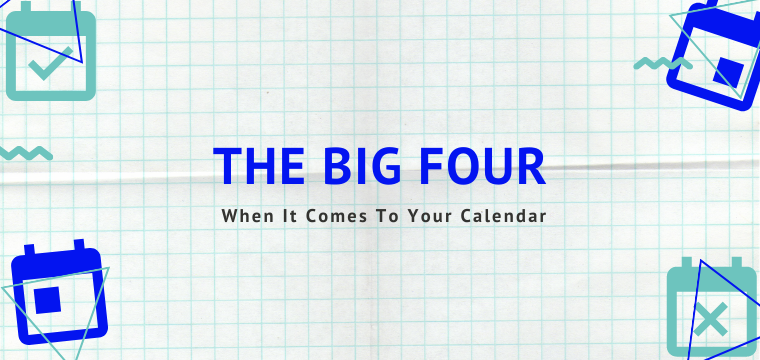Getting The Most Out of Using Your Calendar
Calendar Data Needs – Part 2
As you already know, we’ve written content for three groups who use App Information Service (AIS). Individuals, small businesses (which include small organizations and non-profit organizations), and Churches. For this installment of the data-need for budgeting time, we will concentrate on individuals. An individual in this case is not limited to a single person, but a life, a home, a marriage, or relationship.
As an individual, you more than likely manage your own calendar with no help from anyone else. This is great and means you have sole ownership and can make meeting/appointment decisions quickly. With this in mind, your calendar decisions and usage falls into one of four categories: appointments, calendar options, tracking time, and planning for the future. Don’t be discouraged if you don’t use all four categories. Remember, we not only want to cover tips on how to use what you already have, but want to give you ideas of ways to use what you have in ways you’ve not yet considered. Let’s begin.
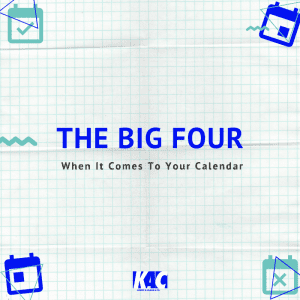 Appointments. The main feature for which we have a calendar is to set appointments. Most of us, don’t visually think of all the appointments we have because we’ve never taken the time to place them on a calendar that we can see. To manage how you use your time, seeing a visual depiction is most helpful. Let’s say you wish to have lunch with a friend. Add it to your native mobile device calendar as this works seamlessly with your device. I don’t suggest using other calendar apps as this creates more work and more accounts to manage, if your new to using a calendar regularly and since you have sole-proprietorship of your calendar. You want to make this as easy and simple to use as possible; don’t complicate it or this will discourage use.
Appointments. The main feature for which we have a calendar is to set appointments. Most of us, don’t visually think of all the appointments we have because we’ve never taken the time to place them on a calendar that we can see. To manage how you use your time, seeing a visual depiction is most helpful. Let’s say you wish to have lunch with a friend. Add it to your native mobile device calendar as this works seamlessly with your device. I don’t suggest using other calendar apps as this creates more work and more accounts to manage, if your new to using a calendar regularly and since you have sole-proprietorship of your calendar. You want to make this as easy and simple to use as possible; don’t complicate it or this will discourage use.
As a suggestion, begin adding your regular appointments into your calendar first. Here are a few staples to get you started:
- Your daily work schedule.
- Church services.
- Exercise workouts.
- School functions.
- Vacation dates.
- Birthdays and holidays. Note: use “all-day” appointments for these.
- Any other standing appointments you keep.
You want to fill your calendar with the activities you have going on in your life, which is your business. No one else has to see your calendar but you. In adding this detail and seeing it visually will give you some excitement to using it more often. Once you have the majority of your appointments in your calendar, you can now see what time you truly have available for other things in life. Give it a try; populate your calendar today.
Calendar options. Your calendar comes with a few options that may go unused. However, these options can be very useful and helpful for budgeting your time. In fact, I use each one of these. (I’m sure your not surprised.) Let’s discuss each option and how you might use them.
- Alerts.
Any time you wish to have your phone’s notifications or calendar to alert you as a reminder that you have a meeting you can. It gives you the options to have alerts minutes, hours, and even days prior to the meeting. I use the minutes before alerts to remind me when I have an appointment set for completing tasks or assignments; activities that have no impact on anyone else. I use the hours prior alert for meetings I’ve scheduled with other people. And I use the days prior alert for any appointments that take some major preparations needed such as going on vacation or appointments that require me to be away from the office. - Location.
You may set a location (add a physical address) which is quite helpful especially if you’ll need directions. Setting the location makes it easy to alert those you’ve invited to attend the meeting where the actual location of the meeting is. When populated some devices will alert you of how much travel time you need to arrive at your scheduled appointment, on time. I like using the location as a way to track or journal where I was at the time. You decide how you’d like to use this feature. - Repeat.
The “Repeat” function allows one to make an appointment recurring. Let’s say you have a standing weekly appointment, you can easily add it to your calendar once and have it repeat for each time automatically. This is very useful for the appointments that occur with regularity. Go ahead and give this function a try and you’ll have your calendar populated in no time. - Invitees.
The “Invitees” function is great and used to invite others to your scheduled appointment. Let’s say you wanted to add your appointment to someone else’s calendar simply send an invite by entering their email address into this field. It will also notify you of their acceptance or rejection to the scheduled meeting. Cool, right? - Show as.
The “Show As” indicator can set an appointment to one of four statuses: Busy, Free, Tentative, or Out of Office. Use these indicators as a way to segment your appointments properly. It will also allow those you share your calendar with to see the respective status. “Busy” is the default status. I use “Free” status if I have an appointment scheduled that I’m not going to attend. This way that slot can appear available. I use “Tentative” for meetings that I’m uncertain I need to attend. I use the “Out of Office” for the appointment times I have set requiring me to be away from the office. - Private.
The “Private” feature allows one to make shared calendar appointments private. Anytime you don’t want a person with whom your calendar is shared to see the details of a scheduled meeting, simply make it a private appointment. In this way, to another person viewing your calendar, they can only see that you have that time blocked. - Add attachments.
If you need to add a document or file to your appointment or meeting you can. I really enjoy this feature even though it’s not one that’s used frequently, but it comes in handy so that you don’t have to search for the file you need for your meeting or appointment. - Note and URL.
These last two features I’d like to mention might be the best. Your calendar gives you the ability to add a website address and notes. This note section can be used for anything. I like to use it to house my agenda, for tasks that need to be completed, for reminders to consider/discuss, and for any information that’s relevant to the appointment.
I bet you had no idea that your calendar app had all the functions. Just by using a few of these added features will make you look more professional and productive. These features will enhance how you’re able to utilize your calendar to aide in managing the data need of budgeting your time.
Tracking time. I like to use my calendar as a log of all my activities. I like to be able to go back and review any given day to not only see what appointments I had, but how I used the time I had. I try to include all my activities. What this looks like is if I perform a task, watch a movie, go to dinner, I like to add these appointments to my calendar in real-time. Later on, I can go back and evaluate how I spent my time.
Here’s a list of examples that will get you started:
- Errands to the bank
- Coffee shop visits
- Church service
- Trekking or walks in the park
- Exercise
- Shopping at Walmart to name a few.
Tracking time has its benefits when you look back and wished you could figure out what you were doing on a particular day or evening. Tracking time is like treating your calendar like a journal or your digital memory. In fact, this is a very good use for your calendar. As mentioned above, it has a notes feature that can store any data you add to it. Not only can you add notes, but you can also add attachments such as images and files right from your mobile device.
Planning. One of my most favorite uses of my calendar is planning. I plan the activities I need to accomplish in a month. Here are a few examples of the appointments I like to plan out in advance:
- Weekly Sunday church services
- Bi-weekly visits to parents to help with yard-work
- Monthly trekking outing with Pamela
- My projects’ action steps and activities
- Writing sessions to complete weekly web-posts
Planning gives you a way to set appointments (meeting with yourself) to get tasks, action items, your work done. By adding them to a calendar, you can visually see what time is available and when you have time to complete the work that’s pending.
Sidenote: it’s not always about how much work you must get done, but how much time you have available to do the work.
As an individual with home, life, relationships, and family responsibilities, using your calendar is a must. I’m not sure what you’ve been doing without using your calendar, but I can’t stress it enough, why have a smartphone if you plan to use it like a “dump” phone. Use your calendar, the time you have for your life, your business is too valuable not to budget it properly.